 Installing PC ARC/INFO 3.5.1 in Windows 95
Installing PC ARC/INFO 3.5.1 in Windows 95 Installing PC ARC/INFO 3.5.1 in Windows 95
Installing PC ARC/INFO 3.5.1 in Windows 95In Windows 95, neither CONFIG.SYS nor AUTOEXEC.BAT need to be present when installing PC ARC/INFO. If the "SET TEMP=" statement is present in AUTOEXEC.BAT, you may remove it: Windows 95 will automatically set the TEMP environment variable to C:\WINDOWS\TEMP.
After installation, the software occupies about 36-38 megabytes of hard disk space; if fully unpacked (discussed later in this article), it occupies about 62-64 megabytes. About 12 MB of disk space will be freed if, after unpacking the modules, you delete the ZIP files in the %ARC%\PROGRAMS directory. If you do not plan to project your data, about 7 MB of disk space may be freed by deleting %ARC%\PROGRAMS\PROJECT.EXE and the %ARC%\DATUM directory.
If installed, the optional sample data will occupy an additional 170 KB - 5.2 MB.
Prior to installing 3.5.1, you may wish to rename the old %ARC% directory, or else back up any custom files (SML programs, symbolsets, color definition files, etc.) that you wish to keep before deleting the old %ARC% directory. If you are upgrading from 3.5, you will want to note your serial number so that you can re-enter it. If you keep a 3.4.2 SCRMAN program item in your STARTUP program group, you may remove it; you should also remove ARC-related environment variables prior to installing 3.5.1:
SET ARC=... SET CGIPATH=... SET NOLOG=... SET SCRMAN=... SET SHARE=... SET WKSP=... SET WKSPDIR=...PC ARC/INFO's online help contains a number of installation troubleshooting tips. If, after installation, the application will not execute properly, search the help file's index for "Install".
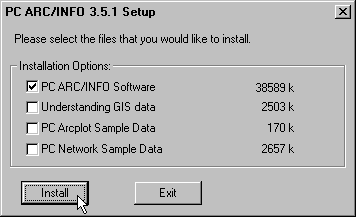
[NOTE: You may find the positions of shortcuts and folders on the desktop to be reset after rebooting.]
shell=C:\WINDOWS\COMMAND.COM /p /e:4096In Windows 95, you may remove this statement, as the application may be set to allocate environment space as necessary.
In addition to adding the PC ARC/INFO command path (e.g., C:\ARCEXE\CMD) to the PATH statement, the following environment variable definitions will be added by default to AUTOEXEC.BAT (see Environment Variables below for further discussion.):
SET PATH=C:\ARCEXE\CMD;%PATH% SET ARC=C:\ARCEXE SET WKSPDIR=C:\TEMP\ SET WKSP=xxxxxxxxxxxxxxxxxxxxxxxxxxxxxxxxxxxxxxxxxxxxxxxxxxxxxxxxxxxxxxxxxxxxxxxxxxxxxxx SET NOLOG=YES SET CGIPATH=C:\ARCEXE\CGIIf your TEMP directory is set to C:\WINDOWS\TEMP, you may wish to edit WKSPDIR to match it. Upon installation, the program group should look something like this:
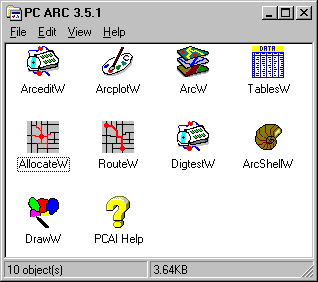
If you have previously installed a license of PC ARC/INFO 3.4.2 which uses the older set of icons, the icons for 3.5 may not be updated, even if 3.4.2 has been removed: this happens when the icon cache has not been flushed. If that is the case, you can update the icons by copying the icon files (*.ICO) in the %ARC%\CMD directory to ones with different names (for example, ARCW.ICO to ARCW2.ICO) and relinking them to the program group entries:
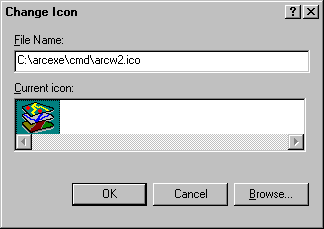
[TIP: You may have noticed that the shortcut arrows are disabled in the Program Group illustration. If you have not learned this trick already, the procedure is as follows:
After installation, the PC ARC/INFO text window will display a generic "MS-DOS" icon. You can change it to the ARCW icon by bringing up the text window's Properties (click the right mouse button on the title bar) and changing the icon to %ARC%\CMD\ARCW.ICO as in the example above.
Other text window properties you should verify include the following:
[TIP: Should you get into the habit of invoking all PC ARC/INFO modules from the ARCW prompt, you may want to put a copy of the ARCW shortcut on the desktop.]
SET ARC=C:\ARCEXE SET WKSPDIR=C:\TEMP\ SET WKSP=xxxxxxxxxxxxxxxxxxxxxxxxxxxxxxxxxxxxxxxxxxxxxxxxxxxxxxxxxxxxxxxxxxxxxxxxxxxxxxx SET NOLOG=YES SET CGIPATH=C:\ARCEXE\CGIThe ARC variable specifies the root directory of PC ARC/INFO software and components. The WKSPDIR variable specifies the location of a workspace directory for temporary files; note that the variable is optional, the default location being "C:\", and that the pathname must end with backslash (\). The WKSP definition reserves some environment space for PC ARC/INFO; each individual session will redefine a unique value to locate system files.
[NOTE: The %WKSP% location for each PC ARC/INFO session will be a subdirectory named T$ARC0 through T$ARC9. If a session is aborted without executing the QUIT command (for example, if the system reboots), its subdirectory will not be removed. Should such occur, you will want to delete that directory and all its files; not only does it take up unnecessary disk space, but it reduces the number of simultaneous PC ARC/INFO sessions that can take place.]
The NOLOG variable is used to turn off command logging. If this variable is not present or is set to a blank, PC ARC/INFO will maintain a log file in each workspace and coverage to record command activity. This is most convenient to document the history of a coverage should no other metadata be maintained. Nonetheless, log files do eventually eat up quite a bit of disk space.
The CGIPATH variable is required if CGI drivers are to be used (see the section "CGI Drivers and Non-Windows Plotters" in Printers and Plotters). Typically, if you only use the PC ARC/INFO Windows extensions, you will not need CGI drivers. If, however, you wish to use a DOS module with a graphic display or metafile driver, you will need to have the variable set.
[TIP: The ARCSETUP.EXE program, which resides in the %ARC%\INSTALL directory, generates two sample files (ARCEXE.SYS and ARCEXE.BAT) which illustrate changes to be made to CONFIG.SYS and AUTOEXEC.BAT.]
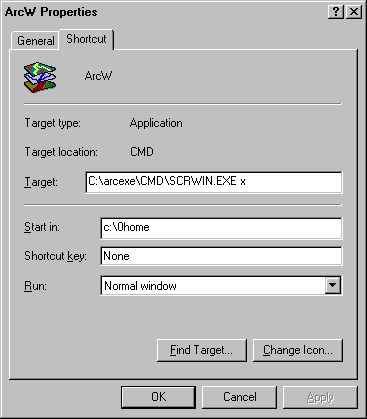
Usage: UNPACK [COMMAND] [arc_command]
UNPACK [MODULE] [ARCEDIT / ARCPLOT / DATACON / NETWORK /
OVERLAY / STARTER]
UNPACK [COVER] [cover]
This command is executed from the ARCW prompt. For example:
UNPACK MODULE STARTERWhen completely unpacked, PC ARC/INFO takes up about 62-64 MB of hard disk space. About 12 MB of disk space will be freed if you subsequently delete the ZIP files in the %ARC%\PROGRAMS directory.
You may unpack all modules at once by running UNPACKM.SML at the ARCW prompt:
&r unpackm
 Return to ArcTips page
Return to ArcTips page