
First, place "stippler.avx" in ArcView's EXT32 directory. Also, the file "avdlog.dll" must be present in ArcView's BIN32 directory and "avdlog.dat" in the LIB32 directory. If you have ArcView 3.1, the files will already be present; otherwise, if you have ArcView 3.0a and don't have the Dialog Designer extension, click HERE to download the files.
To load Stippler, open a new or existing project. With the project window active, click "File | Extensions..." to open the Extensions dialog. Check the "Stipple Editor" entry and click the OK Button. A new button will appear on the project's button bar (this control may be duplicated elsewhere in the project, but should the extension be unloaded it will not properly be removed):

The button starts up the stipple editor, with which you can edit an existing symbol or create a new one.
For example, if you were editing the "fire hydrant" marker from "raster.avp", the dialog would appear as follows:
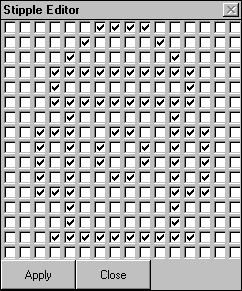
To alter the stipple, check and uncheck boxes as appropriate. Click the "Apply" button to apply the pattern. The change will be reflected in the current symbol in the palette.
The "Close" button closes the dialog box.
If more than one copy of a symbol exists in a palette, the first one that ArcView locates will become the current symbol, even if a different one was originally selected.
If you are running ArcView 3.0a in "True Color" display mode, the stippled symbols in the palette may appear reversed (this problem is not present in AV 3.1). To view them correctly, change your display mode to 16 million colors (24-bit).